Before reading, please note that I’ve written this post with respect to Icecat 17.0.1 which is a rebranded version of Firefox. I can’t guarantee that things will work the same with Firefox or Iceweasel (another rebrand) or other versions of any of these Mozilla browsers.
The concept of a home page is not well defined in Firefox. In Edit->Preferences there is a Home Page setting. When Firefox starts, this is the url that will be displayed. But it’s not the url displayed when a new tab is created or when visiting about:home. Those are two other, independent settings. The first is set from the about:config screen by changing the preference browser.newtab.url. It’s also necessary to set browser.newtabpage.enabled to false. The latter is not easily changed. There is no preference to change it.
The about:home page is a static page included in the Firefox distribution. In can be found in the file omni.jar (or omni.ja in my distribution). The exact location of this file will depend on the distribution, the operating system, and probably the Firefox version. It’s probably easiest to find it by doing a search of your file system. One my try entering “chrome://browser/content/findme” in the address bar of a Firefox tab. The resulting error message might indicate where omni.jar is to be found.
Once located, the omni.jar file can be opened and it’s contents browsed and edited. I use fileroller on my Debian based pc to browse the contents of the archive. Inside the archive, you need to find the aboutHome.xhtml file. In my version of Icecat (17.0.1) it is located within the archive at /chrome/browser/content/branding/. If you don’t have a rebranded version of Firefox, you might find it at /chrome/browser/content/browser/abouthome/.
Open this file for editing. Within the <head> element of the xhtml page, simply add the following script tag:
<script>
window.location.href = "https://www.startpage.com";
</script>
Whenever about:home is accessed, the page will be automatically redirected to whatever url is set in the quotation marks. You can test this by typing “about:home” in the address bar of a Firefox tag. This shouldn’t require that you restart Firefox in order to work.
Playing around with the omni.jar file turns out to be a lot of fun. With my current configuration, I am able to browse the contents of the jar file using Firefox itself by typing in the following in the address bar of a tab: “jar:file:///home/Files/Programs/icecat-17.0.1/omni.ja!/”.
It also seems possible to access some components directly. For example, entering “chrome://browser/content/browser.xul” in the address bar of a tab, appears to load another instance of Firefox within that Firefox tab. It’s like a new Firefox window all contained within a tab. Very cool.

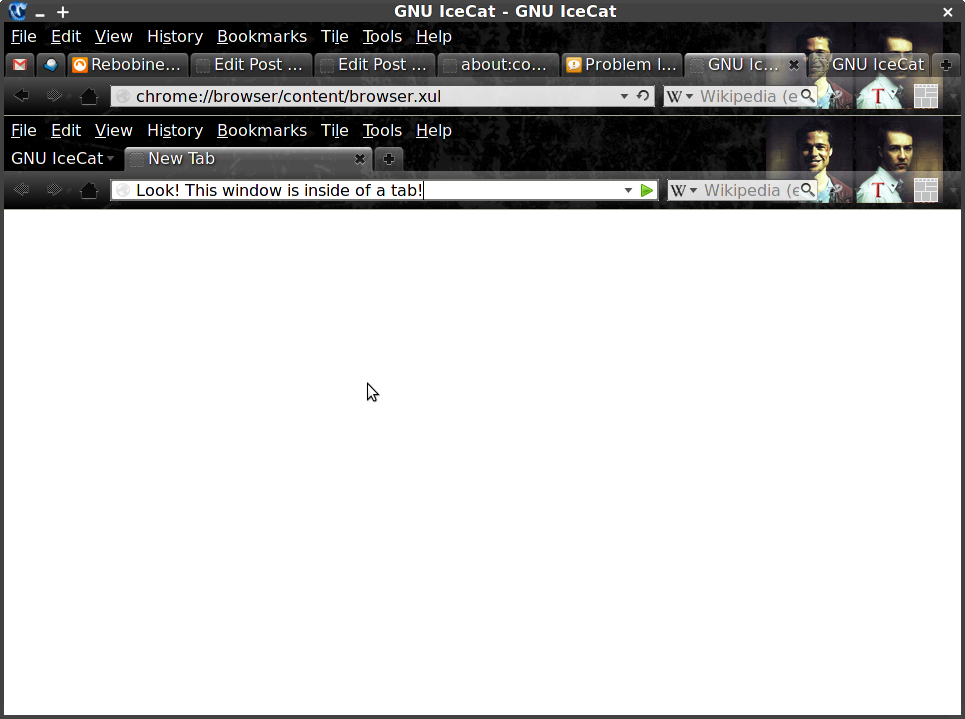
Wrote this powershell script to change about:Home file. Could not have done it without your information. FYI, found a way to find the omni.ja file location, while on the about:Home page, right click and select ‘View page source’ and the title will have the address in it. Here is the script if you are interested. Only tested on PSVersion 4.0.
J-o-h-n-,
Great tip about finding the omni.jar file location. Actually, great script in general. I’m not familiar with Powershell for Windows but I’ll assume it works. I’m not inclined to write a *nix shell script equivalent at the moment, but maybe another interested reader will throw one up.
Anyway, I’m stoked you found this information useful and thanks for contributing. I’m sure others will benefit from your hard work.
Feel free to edit this so the code is quoted properly.
Only saw your comment a few moments ago. This should work:
Awesome sauce.